EdgeWall is the Tuxis Marketplace appliance with which you can set up and manage networks for your customers. With the simple EdgeWall GUI, you can easily transform your appliance into:
- DMZ router: Shield servers in a DMZ
- Firewall: Protect ports, block countries and filter traffic
- DHCP server
- DNS server
Description
Setting up DHCP with EdgeWall consists of two kinds of configuration:
- Configuring DHCP ranges. DHCP will broadcast in these ranges and hand out leases in the specified range.
- Configuring static DHCP leases. DHCP will always assign the same IP addressto the specified network interface, and the specified machine hostname will be served by DNS.
Getting started
Follow the instructions below to set up a DHCP server with EdgeWall.
- Navigate to admin.tuxis.nl
- Click 'EdgeWall'
- Click 'DHCP'
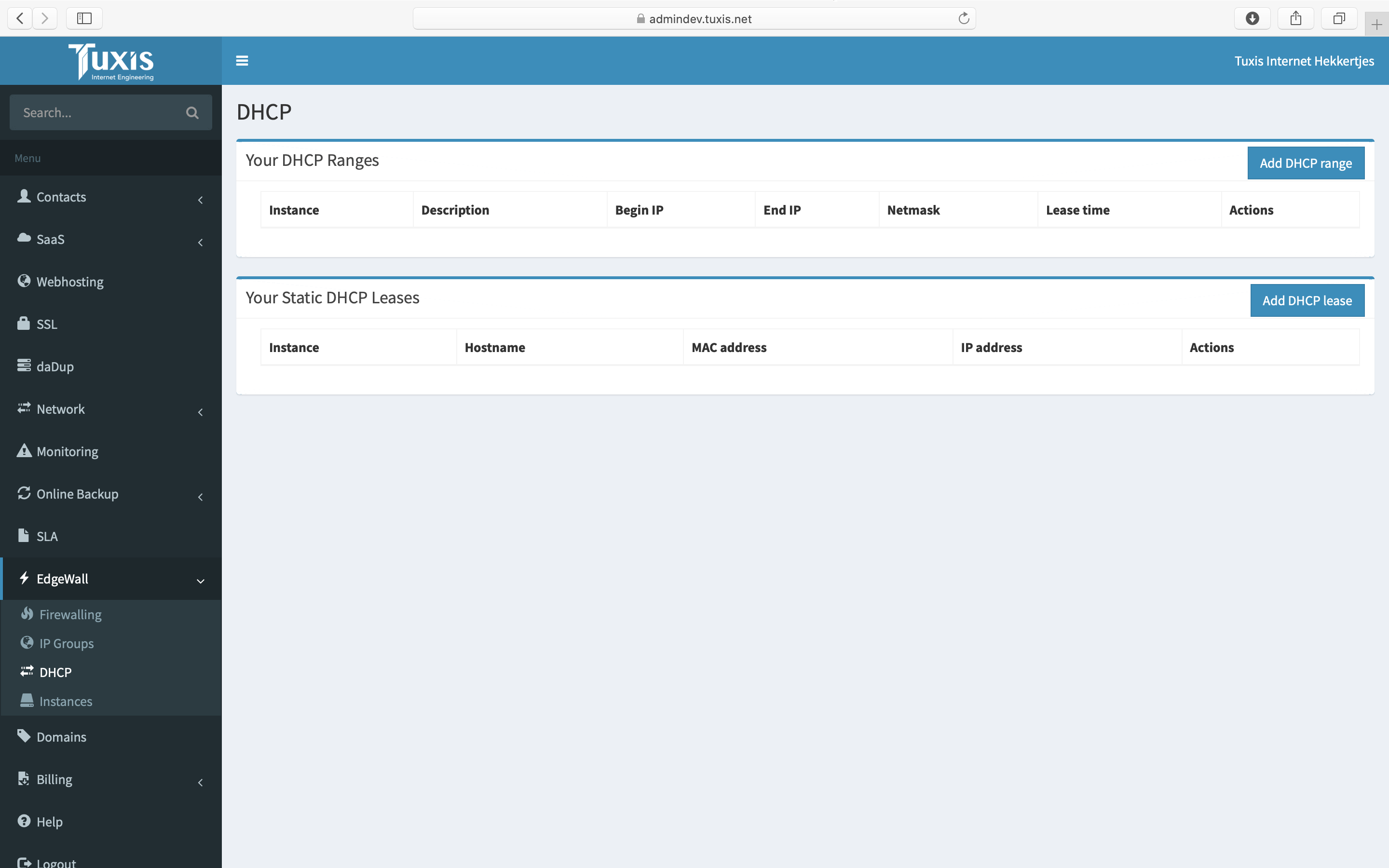 DHCP configuration screen
DHCP configuration screen
Configuring DHCP range
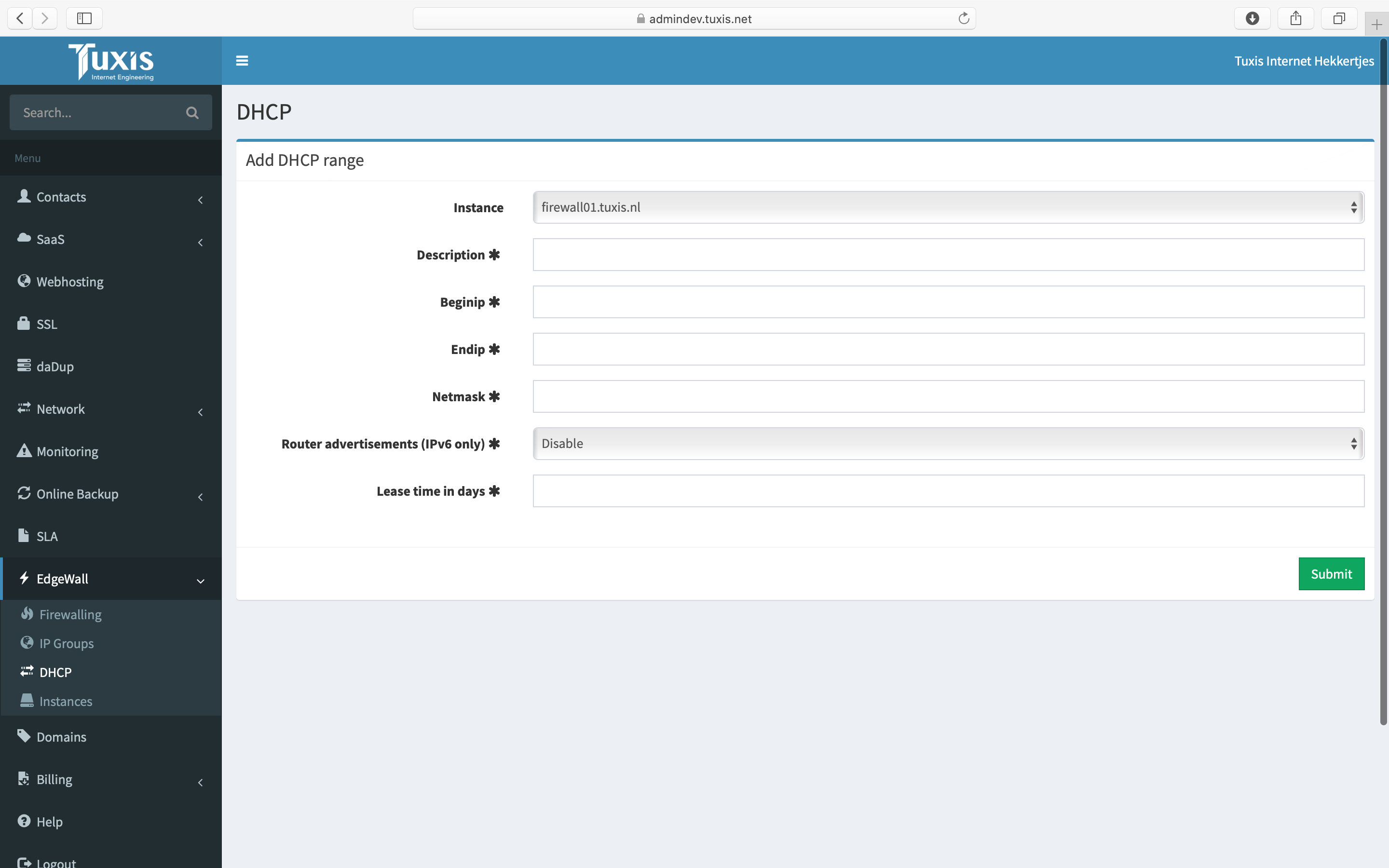 Create DHCP range form
Create DHCP range form
Enter the following fields:
- Description
Description: Description (own reference)
Example: Public range 1
- Begin IP
Description: Start of IP address range DHCP will hand out IP addresses in
Example: 10.10.0.5
- End IP
Description: End of IP address range DHCP will hand out IP addresses in
Example: 10.10.0.30
- Netmask
Description: Netmask of prefix size on link
Example: 255.255.255.0 (in case of /24)
- Router advertisements
Description: Whether to send router advertisements. Router advertisements are supported by IPv6 only. If this is disabled, IPv6 DHCP clients will not be handed out a default gateway.
- Lease time in days
Description: Validity of DHCP lease in days before new lease is handed out. This period should not be too long, so IP addresses are freed in time. This period should also not be too short, so a DHCP server outage would not cause immediate impact.
Example: 7 days (recommended)
Then click 'Submit'.
Configuring static DHCP lease
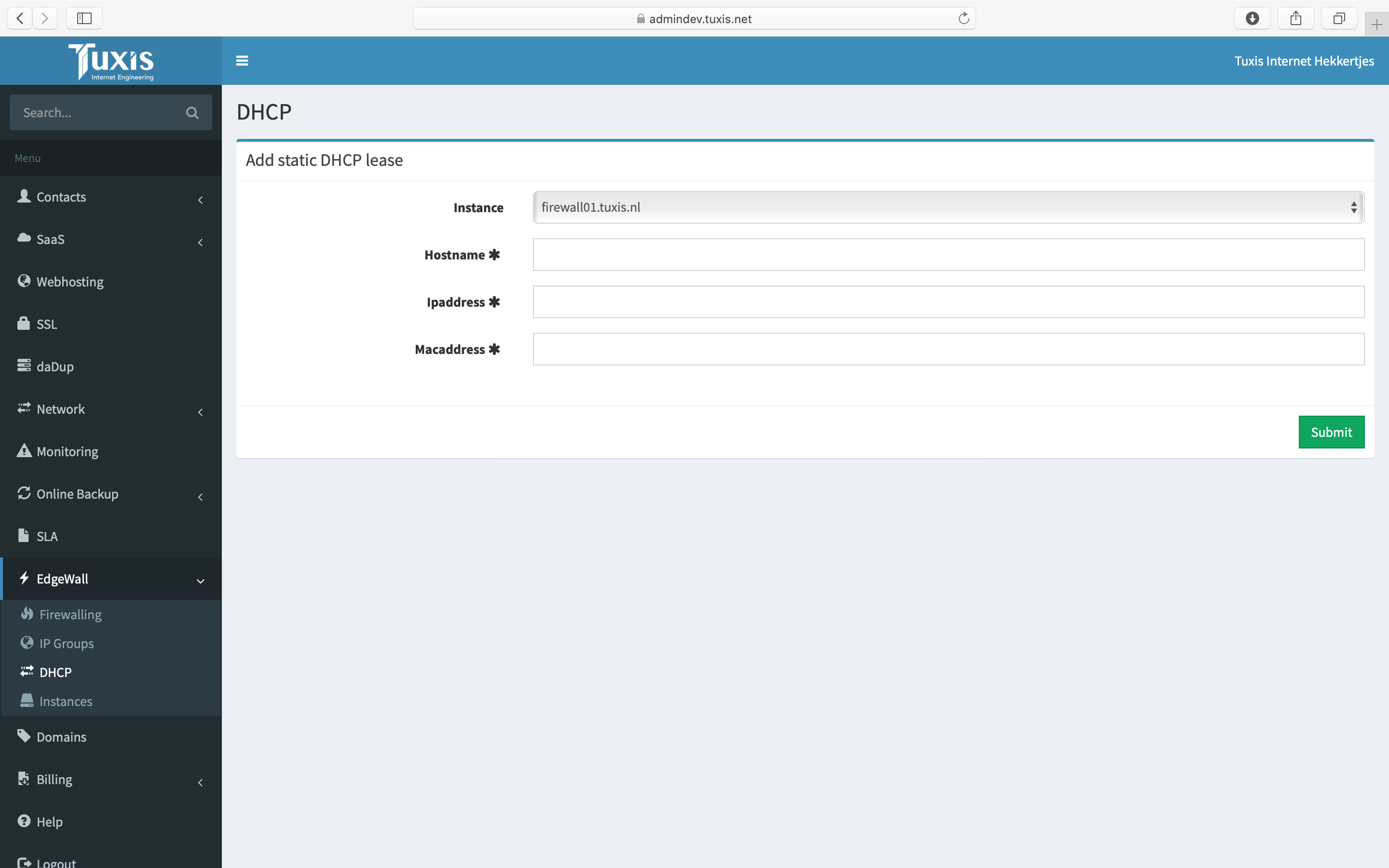 Create static DHCP lease form
Create static DHCP lease form
Enter the following fields:
- Hostname
Description: Hostname of the device this static DHCP lease is for. This hostname will be used in two ways:
- The hostname of the device will be changed to the hostname specified here, when a DHCP lease is handed out.
- This name will resolve to the specified IP address when doing a DNS query to the EdgeWall instance's DHCP server.
Example: server1.tuxis.nl
- IP address
Description: Static IP address of the device. DHCP will always hand out this same IP address to the device with the specified MAC address. An overlapping DHCP range must exist.
Example: 10.10.0.8
- MAC address
Description: Network interface's MAC address of device. The MAC address is used to determine which device to assign this static lease to.
Example: 75:b5:9b:b4:94:75
Using DHCP
Now that the DHCP server is configured, devices on the same link directly or through a DHCP proxy will receive DHCP leases. Configure your networking service to accept DHCP instead of static IP addresses configured locally.
DHCP configuration screen
Create DHCP range form
Create static DHCP lease form